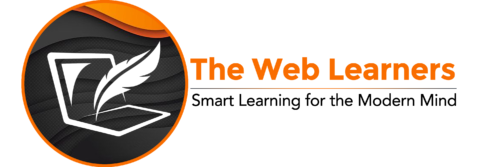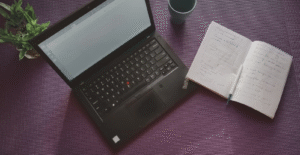PHP Installation
After knowing the basics about PHP, we need to learn PHP Installation.’Cause, why not? And, how will you learn if you don’t install it anyway? As previously mentioned, PHP compilers are available online. However, to learn PHP, you may need to install the PHP environment on your local machine.

What do I need to learn PHP?
Though previous knowledge of JavaScript, HTML, and CSS for PHP is useful, we will go one by one. Do not worry if you don’t know about other programming languages. Firstly, we will discuss three vital components. For PHP Installation the components are the following:
- Web Server- The most used web server software for PHP is Apache Server. And, guess what? it is free! Generally, your server or web host automatically provides support for PHP. If not, go ahead and download it.
- Database- Right after you confirm your web server, it is time to install the Database. What’s that? That will be MySQL Database. It is available for free too. Turns out, a lot of things come in handy in learning PHP.
- PHP Parser- Now, a purser’s work is to generate HTML code. This code is sent to the webserver to work correctly. You may find the PHP Parser here.
Now, check a few points before you for PHP Installation. If the exact above link shows PHP-related information, then you may have already installed PHP and a web server. We understand that it may seem clumsy to download three components differently. The best you can do is download an all-in-one package to save time and effort.
PHP Installation: Step-by-Step Guide
Firstly, we will learn PHP Installation of XAMPP and WAMP Software in Windows. Only after that, we will visit XAMPP for Linux and MAMP for macOS.
Also Read: PHP Tutorials- Beginner to Expert Guide
What is XAMPP?
XAMPP is an easy-to-install Apache distribution. This contains Apache, MariaDB, PHP, and Perl. The letter X stands it is to reflect a cross-platform software. It is available for use on Windows, Linux, and OS X. Later, we will discuss WAMP.
PHP Installation of XAMPP for Windows
Follow the steps for the installation of XAMPP for Windows:
- Download: Visit XAMPP’s Official Website and download the latest version of XAMPP for Windows.
- Installer: Secondly, locate the downloaded file and double-click it to run the installer.
- Components: In the next step, you’ll be prompted to select the components you want to install. Usually, you’ll want to install Apache, MySQL, PHP, and phpMyAdmin. Other components are not required to be checked specifically.
- Installation Directory: Choose the directory (usually the C: drive where you want to install XAMPP and hit the “Next” button to start the PHP Installation process.
- Completion Step: You’ll be asked if you want to start the XAMPP Control Panel immediately after the completion step is completed. Check the box and click “Finish.”
- Start Apache and MySQL: In the XAMPP Control Panel, you’ll see options to start Apache and MySQL. Click the “Start” button to avail of these services. Grant permission if Windows Defender Firewall asks you so.
- Verify Installation: Lastly, if everything is installed correctly, you should see the XAMPP dashboard.
Bravo! You just completed the PHP Installation on Windows.
Read Also: How to Generate Alphanumeric Strings in JavaScript?
What is WAMP?
WAMP stands for “Windows, Apache, MySQL, and PHP”. Usually, it’s a software stack used for web development on Windows operating systems.
PHP Installation of WAMP in Windows
You can follow the steps to install WAMP in your software.
- Download: Download the latest version of WampServer for Windows.
- Installer: After completion, double-click it to run the installer.
- Installation Language: Select your preferred language for the installation process and click “OK”.
- License Agreement: Read the license agreement and click “Next” once you agree to the terms.
- Additional Tasks: For the next step, select additional tasks such as creating a desktop icon. Choose your preferences and click “Next”.
- Install: Before “Install” review the installation settings.
- Completion: Once the installation is finished, you’ll see a screen indicating that “WampServer has been successfully installed”. Then, click “Next” to proceed.
- Choose Default browser: Select your default browser for WampServer. Then, choose your preferred browser and click “Open”.
- Start WampServer: After the installation, click on the WampServer icon(present on your desktop, generally). Select “Start All Services” to start Apache, MySQL, and PHP.
PHP Installation of XAMPP in Windows
Here are the steps to install XAMPP for Linux:
- Download: First, visit the Official Apache Friends Website and download the latest version of XAMPP for Windows. Check the appropriate version for your Linux distribution (e.g., Ubuntu, CentOS, etc.).
- Terminal: Open the terminal window after downloading.
- Run the Installer: Next, you can execute the XAMPP installer by running the following command:
chmod +x xampp-linux-x64-x.x.x-x-installer.run<br>
- Installation Wizard: The XAMPP installation wizard will guide you through the installation process. Next, choose the installation directory and select the components you want to install (Apache, MySQL, PHP, etc.).
- Start XAMPP: Next, you can start XAMPP by running the following command in the terminal:
sudo /opt/lampp/lampp start
- Verify Installation: Open a web browser and navigate to
http://localhost/. You can see the XAMPP dashboard.
PHP Installation of MAMP in macOS
Here’s a guide to install PHP on macOS using MAMP:
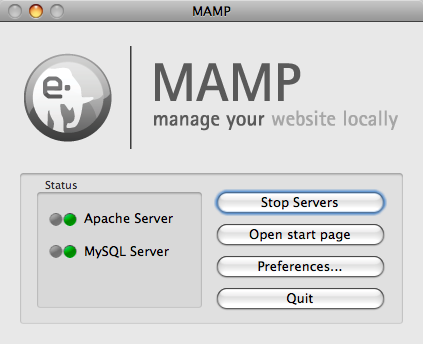
- Download: Visit the official MAMP website to download the latest version of MAMP for macOS.
- Install: Once the download is complete, double-click it to run the installer. Follow the on-screen instructions to complete the installation process.
- Start: After opening, you need to enter your administrator password. Furthermore, click on the “Start Servers” button to start the Apache and MySQL servers. You can see green lights indicating that both servers are running.
- Verify Installation: Lastly, open a web browser, and you should see the MAMP start page.
In conclusion, you can follow any of the above instructions for PHP installation accordingly. You may ask why we are providing specific software for individual systems, these are popular! So, what are you waiting for? Help yourself to install PHP for your choice of system.
Frequently Asked Questions
-
What is the best way to install PHP on Windows?
The easiest way to install PHP on Windows is by using software like XAMPP or WAMP, which provide a packaged solution with a web server and database. -
How can I fix common PHP installation errors?
Errors often stem from configuration issues. Make sure your environment variables are correctly set and refer to your PHP error log for specifics. -
Can I install PHP on shared hosting?
Yes, most shared hosting environments come with PHP pre-installed. You can usually select the PHP version you wish to use via your control panel. -
What are the system requirements for PHP installation?
PHP requires a web server (like Apache), a compatible operating system, and at least 128MB of RAM for optimal performance. -
Is it possible to run multiple versions of PHP on the same server?
Yes, using tools like PHP-FPM or Docker, you can manage multiple PHP versions for different projects on the same server.